Moxa Technologies NPort Server Pro Manuel d'utilisateur Page 1
Naviguer en ligne ou télécharger Manuel d'utilisateur pour Serveurs Moxa Technologies NPort Server Pro. Moxa Technologies NPort Server Pro User`s manual Manuel d'utilisatio
- Page / 246
- Table des matières
- DEPANNAGE
- MARQUE LIVRES


- Third Edition, June 2006 1
- MOXA Technologies Co., Ltd 1
- Copyright Notice 2
- Trademarks 2
- Disclaimer 2
- Table of Contents 3
- Introduction 8
- Product Features 9
- Package Checklist 9
- Front Panel 10
- Rear Panel 10
- Bottom Label 10
- Getting Started 11
- Hardware Installation 12
- Wiring Requirements 13
- Grounding CN2510-8/16-48V 14
- Connecting to the Network 14
- Configuration Checklist 15
- Using Telnet 16
- 7. Click on Close 20
- Server Configuration—Info 23
- Server Configuration—LAN 24
- Server Configuration—Adv 25
- Knowing Your Application 31
- Console LAN 32
- Ethernet 33
- Linux, Unix 33
- Finger Printer 35
- UDP datagram 35
- Terminal Access (Terminal) 37
- Real TTY/Unix Fixed TTY 42
- Configuring ASPP Mode 45
- Installing Ports 56
- Configuration page 63
- Setting 64
- Installing a Server 65
- Setting Up Device Control 88
- Configuring RAW Mode 93
- ASPP Library Introduction 97
- ASPP Examples for Unix 97
- ASPP Examples for Windows 98
- Setting Up Raw UDP 99
- Selecting the Application 101
- Configuring RAW UDP Mode 102
- Configuring the Serial Ports 104
- Restart 105
- Setting Up Reverse Terminal 107
- Configuring RTELNET Mode 110
- Setting Up Terminal 114
- Configuring TERM_ASC Mode 117
- Configuring TERM_BIN Mode 120
- Setting Up Multi-host TTY 125
- Configuring FIXTTY Mode 128
- Setting up Hosts 131
- Configuring tty Redirection 132
- Terminal Access 132
- Using Fixed TTY Driver 133
- Setting Up Dialin/out 134
- Configuring PPPD/PPP Mode 137
- Configuring SLIPD/SLIP Mode 139
- Configuring Dynamic Mode 141
- Optional Welcome Message 148
- Setting Up Printer 151
- Configuring RAW PRN Mode 154
- Configuring LPD PRN Mode 156
- Setting up Unix Hosts 160
- Setting up a LINUX Host 162
- Setting up Windows Hosts 163
- Click on Next to continue 169
- Test Page 171
- Setting Up Multiplex 172
- Code Reader 174
- Equipment 174
- Setting Up Routing 185
- What is RIP? 187
- Configuring RIP 187
- 188
- Internet 189
- 16 port RS-232 Async Server 190
- Administrative Utilities 193
- Monitor 194
- Network 196
- Routing 198
- PPP-Trace 198
- Diagnostic 199
- Upgrade 200
- Console Terminal Upgrade 201
- Remote RCP Upgrade 206
- Console Terminal Export 208
- Remote RCP Export 211
- Console Terminal Import 211
- Default 214
- Press any key to cancel 215
- Appendix A Troubleshooting 216
- Console Terminal Problems 217
- 8 port RS-232 Async Server 218
- Terminal Port Problems 219
- ASPP Port Problems 220
- SLIP/PPP Connection Problems 221
- RADIUS Problems 221
- Appendix B RADIUS Server 222
- What is RADIUS? 223
- Setting up CN2510 223
- Dialin/out—Dynamic Mode 224
- Dialin/out—PPP/PPPD Mode 225
- Setting up UNIX Hosts 226
- Setting up Windows NT Hosts 227
- 6. Specify an IP address 230
- Supported SNMP variables 234
- Pin Assignments 237
- Cable Wiring 237
- Appendix E LCM Display 240
- MOXA Internet Services 243
- Problem Report Form 243
- Product Return Procedure 243
- MOXA Internet Services 244
- Problem Report Form 245
- MOXA CN2510 Series 245
- Product Return Procedure 246
Résumé du contenu
CN2510 Async Server User’s Manual Third Edition, June 2006 www.moxa.com/product MOXA Technologies Co., Ltd. Tel: +886-2-8919-1230 Fax: +886-2-8919-1
CN2510 User’s Manual Introduction 1-3Front Panel RxTx12345678ResetReadySELMENUCN25108 port RS-232 Async ServerLCM Display PanelReset Button Ready LE
CN2510 User’s Manual Setting Up Raw UDP 6-2 Accessing the Console Utility NOTE In this section, we show how to access CN2510’s console utility by Te
CN2510 User’s Manual Setting Up Raw UDP 6-3Selecting the Application Open Port Menu Æ Mode to configure the Raw UDP application. 1. From the MAIN M
CN2510 User’s Manual Setting Up Raw UDP 6-45. The only operation mode associated with this application is RAW UDP, which is selected automatically
CN2510 User’s Manual Setting Up Raw UDP 6-5Setting Value Notes NecessityDest. IP address 1/2/3/4 Begin: x.x.x.x End: y.y.y.y Port: 1 to 65535 Def
CN2510 User’s Manual Setting Up Raw UDP 6-6Configuring the Serial Ports Open Port Menu Æ Line to configure serial port settings. 1. From the MAIN M
CN2510 User’s Manual Setting Up Raw UDP 6-7Save When exiting the SERVER MENU, you will be prompted to save settings. Press Y to save. CN2510-8
CN2510 User’s Manual Setting Up Raw UDP 6-82. Select System and then press Enter to restart the system and terminate the Telnet session. CN2510-8
77 Chapter 7 Setting Up Reverse Terminal In this chapter, we show how to use CN2510 to connect terminals to a computer over an Ethernet network. T
CN2510 User’s Manual Setting Up Reverse Terminal 7-2Accessing the Console Utility NOTE In this section, we show how to access CN2510’s console utili
CN2510 User’s Manual Setting Up Reverse Terminal 7-3Selecting the Application Open Port Menu Æ Mode to configure the Reverse Terminal application. 1
22 Chapter 2 Getting Started This chapter includes instructions on where and how to install CN2510 Async Server. Both basic and advanced software
CN2510 User’s Manual Setting Up Reverse Terminal 7-45. The only operation mode associated with this application is Reverse Terminal mode, which is
CN2510 User’s Manual Setting Up Reverse Terminal 7-5Setting Value Notes NecessityTCP port number Each of CN2510’s serial ports is mapped to a T
CN2510 User’s Manual Setting Up Reverse Terminal 7-62. From the PORT MENU, select Line, and then press Enter. CN2510-8 CN25
CN2510 User’s Manual Setting Up Reverse Terminal 7-7Save When exiting the SERVER MENU, you will be prompted to save settings. Press Y to save. CN251
88 Chapter 8 Setting Up Terminal In this chapter, we describe the steps you should follow to configure Moxa CN2510 as a Terminal Server. CN2510 pr
CN2510 User’s Manual Setting Up Terminal 8-2 Accessing the Console Utility NOTE In this section, we show how to access CN2510’s console utility by T
CN2510 User’s Manual Setting Up Terminal 8-3Selecting the Application Open Port Menu Æ Mode to configure the Terminal application. 1. From the MAIN
CN2510 User’s Manual Setting Up Terminal 8-45. TERM_ASC mode is selected by default. CN2510-8 CN2510-8_5631 V2.0
CN2510 User’s Manual Setting Up Terminal 8-53. Move the cursor to the Description/more setting column and press Enter. CN2510-8
CN2510 User’s Manual Setting Up Terminal 8-6Setting Value Notes Necessity Telnet TCP port 23 By default, the Telnet TCP port number is set to 2
CN2510 User’s Manual Getting Started 2-2Hardware Installation Desktop Place your CN2510 on a clean, flat, well-ventilated desktop. For better ventil
CN2510 User’s Manual Setting Up Terminal 8-7Configuring TERM_BIN Mode TERM_BIN (Terminal Binary) mode is used as an application protocol. For exampl
CN2510 User’s Manual Setting Up Terminal 8-84. The pop-up selector contains input/display fields for Quit key, Auto-link protocol, Link by input IP
CN2510 User’s Manual Setting Up Terminal 8-9Setting Value Notes Necessity Login user name Login ID Optional Login password Login Password
CN2510 User’s Manual Setting Up Terminal 8-103. The Line page has pop-up selection lists for Port, Speed, Bits, Stop, Parity, FIFO, RTS/CTS, XON/XO
CN2510 User’s Manual Setting Up Terminal 8-11You may also save all settings from the MAIN MENU by selecting sAve and then pressing Enter. Press Ente
99 Chapter 9 Setting Up Multi-host TTY The Multi-host TTY application is the ideal transmission method for communicating with multiple Unix hosts
CN2510 User’s Manual Setting Up Multi-Host TTY 9-2 Accessing the Console Utility NOTE In this section, we show how to access CN2510’s console utilit
CN2510 User’s Manual Setting Up Multi-Host TTY 9-3Selecting the Application Open Port Menu Æ Mode to configure the Multi-host TTY application. 1. F
CN2510 User’s Manual Setting Up Multi-Host TTY 9-45. The only operation mode associated with this application is FIXTTY mode, which is selected aut
CN2510 User’s Manual Setting Up Multi-Host TTY 9-5Setting Value Notes NecessityMax. Sessions 1-8 Select the maximum number of simultaneous sess
CN2510 User’s Manual Getting Started 2-3Wiring Requirements ATTENTION Safety First! Be sure to disconnect the power cord before installing and/or w
CN2510 User’s Manual Setting Up Multi-Host TTY 9-63. The Line page has pop-up selection lists for Port, Speed, Bits, Stop, Parity, FIFO, RTS/CTS, X
CN2510 User’s Manual Setting Up Multi-Host TTY 9-7You may also save all settings from the MAIN MENU by selecting sAve and then pressing Enter. Press
CN2510 User’s Manual Setting Up Multi-Host TTY 9-84. Compile and link documents: SCO OpenServer : # make sco SCO UnixWare : # make svr5 Unix
CN2510 User’s Manual Setting Up Multi-Host TTY 9-9Transparent Printer Access It’s not necessary to add additional entries to /etc/inittab for printe
1100 Chapter 10 Setting Up Dialin/out In this chapter, we describe the steps required to configure Moxa CN2510 as a Dial-in/out Access Server. Dia
CN2510 User’s Manual Setting Up Dial-in/Out 10-2 Accessing the Console Utility NOTE In this section, we show how to access CN2510’s console utility
CN2510 User’s Manual Setting Up Dial-in/Out 10-3Selecting the Application Open Port Menu Æ Mode to configure the Dial-up/out application. 1. From t
CN2510 User’s Manual Setting Up Dial-in/Out 10-45. The Dialin/out application supports five operation modes: DYNAMIC, PPP, PPPD, SLIP, SLIPD. DYNAM
CN2510 User’s Manual Setting Up Dial-in/Out 10-53. Move the cursor to the Description/more setting column, and then press Enter. CN2510-8
CN2510 User’s Manual Setting Up Dial-in/Out 10-6Setting Value Notes NecessityIncoming PAP check None/local/server None: Authentication is not r
CN2510 User’s Manual Getting Started 2-4NOTE Use 8 kg-cm of screw torque and 22-14 AWG electric wire to connect CN2510-8/16-48V’s power cord to its
CN2510 User’s Manual Setting Up Dial-in/Out 10-73. Move the cursor to the Description/more setting column, and then press Enter. CN2510-8
CN2510 User’s Manual Setting Up Dial-in/Out 10-8Setting Value Notes NecessityIncoming PAP check None/local/server None: Authentication is not r
CN2510 User’s Manual Setting Up Dial-in/Out 10-93. Move the cursor to the Description/more setting column, and then press Enter. CN2510-8
CN2510 User’s Manual Setting Up Dial-in/Out 10-106. The pop-up selector contains input/display fields for Quit key, Auto-link protocol, Link by inp
CN2510 User’s Manual Setting Up Dial-in/Out 10-11Setting Value Notes Necessity Password prompt assword: Send Password information when this pro
CN2510 User’s Manual Setting Up Dial-in/Out 10-12Setting Value Notes NecessitySource IP address IP address for the port CN2510 will automatically
CN2510 User’s Manual Setting Up Dial-in/Out 10-13Setting Value Notes NecessityTCP/IP compression Yes/No Depends on whether the remote user’s app
CN2510 User’s Manual Setting Up Dial-in/Out 10-14Setting Value Notes RTS/CTS Yes, No Hardware Flow Control XON/XOFF Yes, No Software Flow Cont
CN2510 User’s Manual Setting Up Dial-in/Out 10-15Setting Value Notes Enable yes/no Enable modem settings Initialize String Set the modem initi
CN2510 User’s Manual Setting Up Dial-in/Out 10-162. From the SERVER MENU, select User_table, and then press Enter. CN2510-8
CN2510 User’s Manual Getting Started 2-5NOTE If your network is already set up, telnet over the network to CN2510’s IP address to access the Console
CN2510 User’s Manual Setting Up Dial-in/Out 10-17Restart 1. From the MAIN MENU, select Restart. CN2510-8 CN2510-8_5631 V2.0
1111 Chapter 11 Setting Up Printer In this chapter, we describe how to set up Moxa CN2510 as a printer server. Up to 16 serial printers can be con
CN2510 User’s Manual Setting Up Printer 11-2Accessing the Console Utility NOTE In this section, we show how to access CN2510’s console utility by Te
CN2510 User’s Manual Setting Up Printer 11-3Selecting the Application Open Port Menu Æ Mode to set up the Printer application. 1. From the MAIN MEN
CN2510 User’s Manual Setting Up Printer 11-45. The Dialin/out application supports two operation modes: RAW PRN and LPD PRN. RAW PRN mode is select
CN2510 User’s Manual Setting Up Printer 11-53. Move the cursor to the Description/more setting column, and then press Enter. CN2510-8
CN2510 User’s Manual Setting Up Printer 11-6Configuring LPD PRN Mode 1. Move the cursor to the Mode column for the port and then press Enter. CN251
CN2510 User’s Manual Setting Up Printer 11-7Setting Value Notes NecessityQueue name (RAW) Text Specify print queue’s name (in RAW mode) Fixed
CN2510 User’s Manual Setting Up Printer 11-8Setting Value Notes Speed 50 bps to 921.6 Kbps Transmission rate Bits 5, 6, 7, 8 Data bits Stop 1
CN2510 User’s Manual Setting Up Printer 11-9Restart 1. From the MAIN MENU, select Restart. CN2510-8 CN2510-8_5631 V2.0
CN2510 User’s Manual Getting Started 2-63. The CN2510 Utility lists all available servers on the network. Note that servers in grey are password pr
CN2510 User’s Manual Setting Up Printer 11-10Setting up Unix Hosts UNIX uses the RLP program for remote parallel printing. For serial printing, Moxa
CN2510 User’s Manual Setting Up Printer 11-11Setting up a SOLARIS X86 Host Steps SCO UNIX Command Description Set free the occupied Floppy disk #/e
CN2510 User’s Manual Setting Up Printer 11-12Setting up a LINUX Host Steps SCO UNIX Command Description Uncompress all programs #tar /dev/fd0 ./
CN2510 User’s Manual Setting Up Printer 11-13Setting up Windows Hosts Windows uses the LPD/LPR application to access printers. Moxa provides LPD PRN
CN2510 User’s Manual Setting Up Printer 11-145. After the Microsoft TCP/IP Printing service is added, reboot your computer. 6. At this point, you
CN2510 User’s Manual Setting Up Printer 11-1510. In the window that opens next, click on Add Port. 11. Select LPR Port. Click on New Port…. 12.
CN2510 User’s Manual Setting Up Printer 11-1614. Select the printer’s manufacturer and model name. Click on Next to continue. 15. Enter the pri
CN2510 User’s Manual Setting Up Printer 11-17Setting up a Windows 2000 Host 1. Click on Start Æ Settings Æ Printers. 2. Click on Add Printer to s
CN2510 User’s Manual Setting Up Printer 11-184. Select Local printer, and click on Next to continue. 5. Select Create a new port:, and then sel
CN2510 User’s Manual Setting Up Printer 11-197. Select the printer’s manufacturer and model name. Click on Next to continue. 8. Enter the printer
CN2510 User’s Manual Getting Started 2-73. CN2510’s MAIN MENU will open, as shown below. Telnet 192.168.127.254 CN2510-8 C
CN2510 User’s Manual Setting Up Printer 11-209. Select Shared when prompted with questions asking if the printer is to be shared or not, and then e
CN2510 User’s Manual Setting Up Printer 11-2111. If you want to print a test page, reboot Windows 2000, select this printer, and click on Print Tes
1122 Chapter 12 Setting Up Multiplex In this chapter, we describe how to configure Moxa CN2510 as a Multiplexor and De-Multiplexor. Using the Mult
CN2510 User’s Manual Setting Up Multiplexor 12-2 Accessing the Console Utility NOTE In this section, we show how to access CN2510’s console utility
CN2510 User’s Manual Setting Up Multiplexor 12-3Selecting the Application The Multiplex application uses two Async Servers. One of the servers (call
CN2510 User’s Manual Setting Up Multiplexor 12-42. From the PORT MENU, select Mode, and then press Enter. CN2510-8 CN2510-8
CN2510 User’s Manual Setting Up Multiplexor 12-55. The Multiplex application supports two operation modes: RTELNET and TERM_BIN. RTELNET mode is se
CN2510 User’s Manual Setting Up Multiplexor 12-6Setting Value Notes NecessityTCP port number Each of CN2510’s serial ports is mapped to a TCP p
CN2510 User’s Manual Setting Up Multiplexor 12-7Configuring the “Device” CN2510 1. From the MAIN MENU, select Port, and then press Enter. CN2510-8
CN2510 User’s Manual Setting Up Multiplexor 12-85. The Multiplex application supports two operation modes: RTELNET and TERM_BIN. RTELNET mode is se
CN2510 User’s Manual Getting Started 2-82. Click on Next to Continue. 3. Select the I Agree option and then click on Next.
CN2510 User’s Manual Setting Up Multiplexor 12-98. The next step is to configure the TERM_BIN parameters. CN2510-8 CN2510-8
CN2510 User’s Manual Setting Up Multiplexor 12-10Setting Value Notes Necessity Quit Key ^E Defines the Quit key used to disconnect the link bet
CN2510 User’s Manual Setting Up Multiplexor 12-11Setting Value Notes Necessity TCP alive check time 0-99 minutes The time period CN2510 waits bef
CN2510 User’s Manual Setting Up Multiplexor 12-123. The Line page has pop-up selection lists for Port, Speed, Bits, Stop, Parity, FIFO, RTS/CTS, XO
CN2510 User’s Manual Setting Up Multiplexor 12-13You may also save all settings from the MAIN MENU by selecting sAve and then pressing Enter. Press
1133 Chapter 13 Setting Up Routing Routing is the main process used by Internet hosts to deliver packets. The Internet uses a hop-by-hop routing m
CN2510 User’s Manual Setting Up Routing 13-2Accessing the Console Utility NOTE In this section, we show how to access CN2510’s console utility by Te
CN2510 User’s Manual Setting Up Routing 13-3What is RIP? RIP (Routing Information Protocol) is a protocol used widely to manage routing information
CN2510 User’s Manual Setting Up Routing 13-43. Use the Up/Down arrow keys to move the cursor to the Routing protocol pop-up selector. Press Enter t
CN2510 User’s Manual Setting Up Routing 13-53. Use the tab and arrow keys to move the cursor to configure Gateway, Destination, Netmask, and Metric
CN2510 User’s Manual Getting Started 2-94. Select a directory in which to install the CN2510 Utility, and then click on Next. 5. Click on Next to
CN2510 User’s Manual Setting Up Routing 13-6For this example, the Notebook PC dials in to the CN2510 to request a connection to Internet host 210.48
CN2510 User’s Manual Setting Up Routing 13-7Configuring Multiple-Point Routes CN2510Console ServerCN2510Console ServerCN2510Console ServerTCP/IPEthe
CN2510 User’s Manual Setting Up Routing 13-8Save When exiting the SERVER MENU, you will be prompted to save settings. Press Y to save. CN2510-8
1144 Chapter 14 Administrative Utilities In this chapter, we show how to use CN2510 administrative utilities, which include Ping (to see if a LAN
CN2510 User’s Manual Administrative Utilities 14-2Ping Ping is used to test network hardware connectivity and whether a network host is active. 1.
CN2510 User’s Manual Administrative Utilities 14-33. Each item is discussed in the following subsections. CN2510-8 CN2510-
CN2510 User’s Manual Administrative Utilities 14-4Network 1. From the MONITOR MENU, select Network, and then press Enter. CN2510-8
CN2510 User’s Manual Administrative Utilities 14-5UDP statistics Received: Received UDP datagram packets. ErrPorts: Received UDP datagram packet
CN2510 User’s Manual Administrative Utilities 14-6Routing 1. From the MONITOR MENU, select Routing, and then press Enter. CN2510-8
CN2510 User’s Manual Administrative Utilities 14-72. Use the arrow keys to select the port you wish to trace, and then press Enter to select. CN251
CN2510 Async Server User’s Manual The software described in this manual is furnished under a license agreement and may be used only in accordance wit
CN2510 User’s Manual Getting Started 2-106. Wait while the PComm Lite software is installed. 7. Click on Close.
CN2510 User’s Manual Administrative Utilities 14-82. If any of these tests fails, contact Moxa to request repair services. CN2510-8
CN2510 User’s Manual Administrative Utilities 14-93. Specify the new firmware file used to upgrade. Click on OK to start. 4. When the Download ok
CN2510 User’s Manual Administrative Utilities 14-102. Use an RJ45-DB9 female cable to connect to the console port, and then turn on CN2510. Start t
CN2510 User’s Manual Administrative Utilities 14-115. Type 1 to choose ansi/VT100 terminal type, and then press Enter to enter the MAIN MENU. 6.
CN2510 User’s Manual Administrative Utilities 14-123. Select Console port (using XMODEM) for Upgrade type, and then press Ctrl-U to start. 4. Whe
CN2510 User’s Manual Administrative Utilities 14-135. Select Port Manager Æ File Transfer from the menu bar. 6. In the File Transfer window selec
CN2510 User’s Manual Administrative Utilities 14-147. Locate the upgrade file, CN2510_2.ROM for example, and then click on Open to transfer the fir
CN2510 User’s Manual Administrative Utilities 14-15NOTE The file must contain at least a host, and if the login ID is different on the remote host,
CN2510 User’s Manual Administrative Utilities 14-16Export Settings can be exported to a file to backup the configuration, or to set up another CN251
CN2510 User’s Manual Administrative Utilities 14-174. Select Console port (using XMODEM) for upgrade type, and then press Ctrl-U to start. 5. Whe
CN2510 User’s Manual Getting Started 2-118. When the installation is complete, select Start Æ Programs Æ PComm Terminal Emulator to run PComm Termi
CN2510 User’s Manual Administrative Utilities 14-186. Select Port Manager Æ File Transfer from the menu. 7. In the File Transfer window select XM
CN2510 User’s Manual Administrative Utilities 14-19Remote RCP Export As we pointed out earlier, RCP is a file transfer protocol that does not requir
CN2510 User’s Manual Administrative Utilities 14-203. From the SETTING MENU, select Import, and then press Enter. 4. Select Console port (using
CN2510 User’s Manual Administrative Utilities 14-216. Select Port Manager Æ File Transfer from the menu. 7. In the File Transfer window select XM
CN2510 User’s Manual Administrative Utilities 14-22Remote RCP Import As we pointed out earlier, RCP is a file transfer protocol that does not requir
CN2510 User’s Manual Administrative Utilities 14-233. Press Enter to confirm that you wish to erase all settings and restore the default settings.
AA Appendix A Troubleshooting In this appendix, we give solutions to various problems you may come across when using CN2510. The following topics
CN2510 User’s Manual Troubleshooting A-2Console Terminal Problems Problem: No message is displayed on the console terminal. Solutions: ¾ Check to s
CN2510 User’s Manual Troubleshooting A-3Question: If I forget the password for my CN2510, what should I do? Solution: ¾ Press the Reset button on t
CN2510 User’s Manual Troubleshooting A-4Question: My application involves connecting the console port of a CISCO router/switch to a Moxa Async Serve
CN2510 User’s Manual Getting Started 2-1211. Click on the Terminal tab and select VT100 for terminal type. Press Enter to confirm. 12. Type 1 to
CN2510 User’s Manual Troubleshooting A-5How to Save CN2510’s Parameters Question: How can I save CN2510’s parameters to recover from unexpected powe
CN2510 User’s Manual Troubleshooting A-6SLIP/PPP Connection Problems Problem: Cannot make a SLIP connection to a remote host. Solutions: ¾ Check to
BB Appendix B RADIUS Server Managing dispersed serial lines and modem pools for large numbers of users can create the need for significant adminis
CN2510 User’s Manual RADIUS Server B-2What is RADIUS? Definition Remote Authentication Dial-up User Service, or RADIUS, is the standard for centrali
CN2510 User’s Manual RADIUS Server B-32. From the SERVER MENU, select Adv., and then press Enter. CN2510-8 CN2510-8_5631
CN2510 User’s Manual RADIUS Server B-4+------------------------------------------------+| Enable Detail-setting || TERM_BIN mode [yes] [Term
CN2510 User’s Manual RADIUS Server B-5+------------------------------------------------+| Key Mapping : || Max. Sessions : [ 8 ] ||
CN2510 User’s Manual RADIUS Server B-6Setting up Windows NT Hosts Install Windows NT OPTION PACK 4.0 to Windows NT server. 1. Start Æ Programs Æ Wi
CN2510 User’s Manual RADIUS Server B-74. Right click on RADIUS in the left info window, and then select Properties. 5. Select Service. Check the
CN2510 User’s Manual RADIUS Server B-8Setting up Windows 2000 Hosts 1. Click on Start Æ Programs Æ Administrative Tools Æ Routing and Remote Access
CN2510 User’s Manual Getting Started 2-13Configuring CN2510—The Server Menu In this section, we describe both basic and advanced configuration tasks
CN2510 User’s Manual RADIUS Server B-95. Select TCP/IP protocol, and then click on Next to continue. 6. Specify an IP address.
CN2510 User’s Manual RADIUS Server B-10 7. Select Yes, I want to use a RADIUS server, and then click on Next to start using this function.
CN2510 User’s Manual RADIUS Server B-11Setting up Windows 2003 Hosts Windows 2003 uses IAS service instead of RADIUS service. For this reason, you n
CN2510 User’s Manual RADIUS Server B-124. After the installation is finished, click on Administrative Tools, and run Internet Authentication Servic
CC Appendix C SNMP Agent with MIB II Simple Network Management Protocol agent software is built into CN2510. The software supports cold/warm start
CN2510 User’s Manual SNMP Agent with MIB II C-2 UDP MIB TCP MIB SNMP MIB UdpInDatagrams tcpRtoAlgorithm snmpInPkts UdpNoPorts tcpRtoMin snmpOutP
DD Appendix D Pin Assignments and Cable Wiring In this appendix, common pin assignment and cable wiring diagrams are presented. The following topi
CN2510 User’s Manual Pin Assignments and Cable Wiring D-2Pin Assignments 10/100BaseTX Port Pin Assignment Pin Signal 1 Tx+ 2 Tx- 3 Rx+
CN2510 User’s Manual Pin Assignments and Cable Wiring D-3Async RS-232 Port Cable Wiring 8-pin RJ45 to Male DB9 for CN2510 CN2510DSRRTSGNDTxDRxDDCDCT
CN2510 User’s Manual Pin Assignments and Cable Wiring D-48-pin RJ45 to Male DB25 for CN2510 CN2510DSRRTSGNDTxDRxDDCDCTSDTRRS-232DeviceDTRCTSGNDRxDTx
CN2510 User’s Manual Getting Started 2-14Domain Name Server in the Domain server 1 IP address field, and the IP address of the secondary Domain Name
EE Appendix E LCM Display For first time installation, we recommend using the LCM display and four push buttons to configure the IP address. Basic
CN2510 User’s Manual LCM Display E-2C N 2 5 1 0 - 0 8 _ 0 3 1 9 2 . 1 6 8 . 1 2 7 . 2 5 4 MENU M a i n M e n U S e r v e
CN2510 User’s Manual LCM Display E-3The first type involves entering numbers, such as IP addresses, Netmasks, etc. In this case, you change the numb
FF Appendix F Service Information In this appendix, we show you how to contact Moxa for information about this and other products, and how to repo
CN2510 User’s Manual Service Information F-2MOXA Internet Services Customer satisfaction is our number one concern, and to ensure that customers rec
CN2510 User’s Manual Service Information F-3Problem Report Form MOXA CN2510 Series Customer name: Company: Tel: Fax: Email: Date: 1. Moxa Produc
CN2510 User’s Manual Service Information F-4Product Return Procedure For product repair, exchange, or refund, the customer must: Provide evidenc
CN2510 User’s Manual Getting Started 2-15DHCP (client)—When DHCP is enabled, CN2510 will request an available IP address and Netmask over the networ
CN2510 User’s Manual Getting Started 2-163. The Adv. page contains input/display fields for RADIUS server IP, RADIUS key, UDP port, Enable RADIUS a
CN2510 User’s Manual Getting Started 2-17Routing protocol—CN2510 supports RIP (Routing Information Protocol) versions 1 and 2, a widely used protoco
CN2510 User’s Manual Getting Started 2-182. From the SERVER MENU, select Route_table, and then press Enter. CN2510-8 CN2510
CN2510 User’s Manual Getting Started 2-193. The User_table is used for local authentication for dial-in/out access. The CN2510 User Table, which ho
Table of Contents Chapter 1 Introduction...1-1 Product Fe
CN2510 User’s Manual Getting Started 2-20Restart 1. From the MAIN MENU, select Restart. CN2510-8 CN2510-8_5631 V2.0
33 Chapter 3 Knowing Your Application This chapter discusses a variety of applications for CN2510 Async Server. Refer to the diagrams in each sect
CN2510 User’s Manual Knowing Your Application 3-2Windows Real COM (NT Real COM) POSTerminalBar CodeReaderPOSTerminalBar CodeReaderPOSTerminal1234567
CN2510 User’s Manual Knowing Your Application 3-3Linux Real TTY/Unix Fixed TTY (NT Real COM) CN2510ttyS1 ttyS2 ... ttySNEthernetLinux,
CN2510 User’s Manual Knowing Your Application 3-4Device Control (Device Control) RTU RTU RTUIBM SCO UNIXSUNTCP/IPRxTx1234 5 6 7 8 9 10 11 12 13 14 1
CN2510 User’s Manual Knowing Your Application 3-5UDP Communication (Raw UDP) CN2510TCP/IPSerialFinger PrinterEthernetUDP datagram12345678Serial port
CN2510 User’s Manual Knowing Your Application 3-6Console Management (Reverse Terminal) CN2510TCP/IPTelnetServerRS-232Reverse TelnetmodeRouter Server
CN2510 User’s Manual Knowing Your Application 3-7Terminal Access (Terminal) CN2510TCP/IPRS-232TerminalTerminal TerminalUnixWindows NTRxTx1234 5 6 7
CN2510 User’s Manual Knowing Your Application 3-8Multi-host TTY (Multi-host TTY) CN2510Use hot key to swith sessions between different Unix serversT
CN2510 User’s Manual Knowing Your Application 3-9Dial-in/Out-of-Band Management (Dialin/out) CN2510TCP/IPRouterUNIX Server PC NotebookModemPPPDialou
Configuring ASPP Mode... 4-4 Configuring the Serial Ports...
CN2510 User’s Manual Knowing Your Application 3-10Network Printer (Printer) CN2510TCP/IPRS-232Printer Printer Printer PrinterUnixIBMRxTx123456789101
CN2510 User’s Manual Knowing Your Application 3-11Multiplexor Access (Multiplex) RouterSwitchCode ReaderRS-232RS-232IBM workstationwith multiport bo
44 Chapter 4 Setting Up Windows Real COM/Linux Real TTY/Unix Fixed TTY CN2510 Async Server supports Real COM/TTY drivers for Windows and Linux, al
CN2510 User’s Manual Windows Real COM/Linux Real TTY/Unix Fixed TTY 4-2 Accessing the Console Utility NOTE In this section, we show how to access CN
CN2510 User’s Manual Windows Real COM/Linux Real TTY/Unix Fixed TTY 4-3Selecting the Application Open Port Menu Æ Mode to configure the NT Real COM
CN2510 User’s Manual Windows Real COM/Linux Real TTY/Unix Fixed TTY 4-45. ASPP mode is selected by default, since it is the only mode associated wi
CN2510 User’s Manual Windows Real COM/Linux Real TTY/Unix Fixed TTY 4-5Setting Value Notes Necessity TCP data port 950 – 965 The host uses this
CN2510 User’s Manual Windows Real COM/Linux Real TTY/Unix Fixed TTY 4-63. The Line page has pop-up selection lists for Port, Speed, Bits, Stop, Par
CN2510 User’s Manual Windows Real COM/Linux Real TTY/Unix Fixed TTY 4-7You may also save all settings from the MAIN MENU by selecting sAve and then
CN2510 User’s Manual Windows Real COM/Linux Real TTY/Unix Fixed TTY 4-82. Run the Windows Add Hardware Wizard, located in the Control Panel. 3. W
Setting up Hosts ... 9-7 Installing and Compiling Fi
CN2510 User’s Manual Windows Real COM/Linux Real TTY/Unix Fixed TTY 4-94. Wait patiently while the Wizard searches for servers connected to the net
CN2510 User’s Manual Windows Real COM/Linux Real TTY/Unix Fixed TTY 4-106. Select Add a new hardware device, and then click on Next to continue. 7
CN2510 User’s Manual Windows Real COM/Linux Real TTY/Unix Fixed TTY 4-118. The window that opens next will ask you to select the type of hardware y
CN2510 User’s Manual Windows Real COM/Linux Real TTY/Unix Fixed TTY 4-1210. Locate and then select the driver file NPSERVER.INF. Click on Open to p
CN2510 User’s Manual Windows Real COM/Linux Real TTY/Unix Fixed TTY 4-1312. The Wizard will start installing the driver, and automatically search t
CN2510 User’s Manual Windows Real COM/Linux Real TTY/Unix Fixed TTY 4-1415. You can select the CN2510 that was located automatically, or select Man
CN2510 User’s Manual Windows Real COM/Linux Real TTY/Unix Fixed TTY 4-1517. Click on Finish to complete the installation of the server driver. This
CN2510 User’s Manual Windows Real COM/Linux Real TTY/Unix Fixed TTY 4-162. Select Include this location in the search, and then click on Next to co
CN2510 User’s Manual Windows Real COM/Linux Real TTY/Unix Fixed TTY 4-174. The driver for Moxa Port 0 will be installed. 5. After Moxa Port 0 is
CN2510 User’s Manual Windows Real COM/Linux Real TTY/Unix Fixed TTY 4-186. After the installation is complete, you can check Ports (COM & LPT)
Restart ... 13-8 Chapter 14 Administra
CN2510 User’s Manual Windows Real COM/Linux Real TTY/Unix Fixed TTY 4-191. Click on Device Manager Æ Multiport serial adapters, right click on the
CN2510 User’s Manual Windows Real COM/Linux Real TTY/Unix Fixed TTY 4-203. Click on Settings to configure CN2510’s Basic Configuration, Password, a
CN2510 User’s Manual Windows Real COM/Linux Real TTY/Unix Fixed TTY 4-215. On the Password page, add a password or change the existing password. Ch
CN2510 User’s Manual Windows Real COM/Linux Real TTY/Unix Fixed TTY 4-227. Click on Modify to save all Property Sheet settings and return to the Pr
CN2510 User’s Manual Windows Real COM/Linux Real TTY/Unix Fixed TTY 4-239. Check the box(es) next to the port(s) you would like to modify, and then
CN2510 User’s Manual Windows Real COM/Linux Real TTY/Unix Fixed TTY 4-24Setting up Windows 2000 Hosts In this section, we explain how to set up a ho
CN2510 User’s Manual Windows Real COM/Linux Real TTY/Unix Fixed TTY 4-254. In the Choose a Hardware Task window, select Add/Troubleshoot a device,
CN2510 User’s Manual Windows Real COM/Linux Real TTY/Unix Fixed TTY 4-266. In the Find New Hardware window, select No, I want to select the hardwar
CN2510 User’s Manual Windows Real COM/Linux Real TTY/Unix Fixed TTY 4-278. Click on Have Disk to install from the CD, and then click on Next to con
CN2510 User’s Manual Windows Real COM/Linux Real TTY/Unix Fixed TTY 4-2810. Select the correct CN2510 model, and then click on Next to continue. 1
Async RS-232 Port Cable Wiring... D-3 DB9 and DB25 Connector Pin Assignments .
CN2510 User’s Manual Windows Real COM/Linux Real TTY/Unix Fixed TTY 4-2912. Although the next window to open states that the software hasn’t passed
CN2510 User’s Manual Windows Real COM/Linux Real TTY/Unix Fixed TTY 4-3013. You can select the CN2510 that was located automatically, or select Man
CN2510 User’s Manual Windows Real COM/Linux Real TTY/Unix Fixed TTY 4-31Installing Ports 1. The ports will be installed automatically. Click on Fin
CN2510 User’s Manual Windows Real COM/Linux Real TTY/Unix Fixed TTY 4-32Configuring CN2510 in a Windows 2000 Environment After the CN2510 driver is
CN2510 User’s Manual Windows Real COM/Linux Real TTY/Unix Fixed TTY 4-333. Click on Settings to configure CN2510’s Basic Configuration, Password, a
CN2510 User’s Manual Windows Real COM/Linux Real TTY/Unix Fixed TTY 4-345. On the Password page, add a password or change the existing password. Ch
CN2510 User’s Manual Windows Real COM/Linux Real TTY/Unix Fixed TTY 4-357. And then click on OK to return to the Access Control page. 8. Click on
CN2510 User’s Manual Windows Real COM/Linux Real TTY/Unix Fixed TTY 4-369. Click on Ports Setting to configure the data transmission mode and FIFO
CN2510 User’s Manual Windows Real COM/Linux Real TTY/Unix Fixed TTY 4-3711. Modify the settings that need to be changed, and then click on OK. Set
CN2510 User’s Manual Windows Real COM/Linux Real TTY/Unix Fixed TTY 4-383. The setup program is used for both CN2500 and NPort Server Pro products,
11 Chapter 1 Introduction Welcome to Moxa CN2510 Async Server. Models are available with 8 or 16 asynchronous RS-232 ports, and all models come wi
CN2510 User’s Manual Windows Real COM/Linux Real TTY/Unix Fixed TTY 4-396. Click on Next to finish installing NPort Pro Manager. 7. After the dri
CN2510 User’s Manual Windows Real COM/Linux Real TTY/Unix Fixed TTY 4-408. Select one of the server’s in the list, or select No, I will define the
CN2510 User’s Manual Windows Real COM/Linux Real TTY/Unix Fixed TTY 4-4110. Select the COM number for CN2510’s port 1. The rest of the ports will b
CN2510 User’s Manual Windows Real COM/Linux Real TTY/Unix Fixed TTY 4-4212. Check the new server settings to make sure they are correct, and then c
CN2510 User’s Manual Windows Real COM/Linux Real TTY/Unix Fixed TTY 4-43Configuring CN2510 in a Windows 95/98/ME/NT Environment After the CN2510 dri
CN2510 User’s Manual Windows Real COM/Linux Real TTY/Unix Fixed TTY 4-443. On the General page, you can see the server’s Serial No., and modify Ser
CN2510 User’s Manual Windows Real COM/Linux Real TTY/Unix Fixed TTY 4-455. The Access Control page allows you to set up access rights for each of t
CN2510 User’s Manual Windows Real COM/Linux Real TTY/Unix Fixed TTY 4-467. The Access Control page is used to modify access rights to the server.
55 Chapter 5 Setting Up Device Control Device Control applications use standard Linux/Unix Socket programming for Linux/Unix systems, or WinSock p
CN2510 User’s Manual Setting Up Device Control 5-2 Accessing the Console Utility NOTE In this section, we show how to access CN2510’s console utilit
CN2510 User’s Manual Introduction 1-2Product Features Hardware y 1 LAN port (auto-detecting 10/100 Mbps Ethernet) y Surge protection for each seri
CN2510 User’s Manual Setting Up Device Control 5-3Selecting the Application Open Port Menu Æ Mode to configure the Device Control application. 1. F
CN2510 User’s Manual Setting Up Device Control 5-45. ASPP mode is selected by default. CN2510-8 CN2510-8_5631 V2.0
CN2510 User’s Manual Setting Up Device Control 5-52. Use the arrow keys to highlight ASPP, and then press Enter. CN2510-8 C
CN2510 User’s Manual Setting Up Device Control 5-6Setting Value Notes Necessity TCP data port 950 – 965The host uses this value to determine whi
CN2510 User’s Manual Setting Up Device Control 5-72. Use the arrow keys to highlight RAW, and then press Enter. CN2510-8 CN
CN2510 User’s Manual Setting Up Device Control 5-8Configuring the Serial Ports Open Port Menu Æ Line to configure serial port settings. 1. From the
CN2510 User’s Manual Setting Up Device Control 5-9Save When exiting the SERVER MENU, you will be prompted to save settings. Press Y to save. CN2510-
CN2510 User’s Manual Setting Up Device Control 5-10ASPP Library Introduction The CN2510 Documentation and Software CD contains example programs that
CN2510 User’s Manual Setting Up Device Control 5-11ASPP Examples for Windows 1. Program testing environment: RS-232CN2510EthernetTerminalWindows PC
66 Chapter 6 Setting Up Raw UDP UDP is a non connection-oriented data transmission method. By circumventing TCP’s handshaking process, UDP gains t


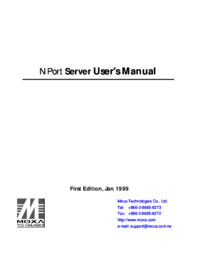


 (69 pages)
(69 pages) (91 pages)
(91 pages)







Commentaires sur ces manuels