Moxa Technologies NPort Server Pro Manuel d'utilisateur Page 1
Naviguer en ligne ou télécharger Manuel d'utilisateur pour Serveurs Moxa Technologies NPort Server Pro. Moxa Technologies NPort Server Pro User`s manual Manuel d'utilisatio
- Page / 169
- Table des matières
- DEPANNAGE
- MARQUE LIVRES




- Server Pro User’s Manual 1
- MOXA Internet Services 3
- Table of Contents 4
- Overview 9
- Features 10
- Package Checklist 10
- Front Panel View 11
- Rear Panel View 12
- Getting Started 13
- Multi-Host Mode 15
- Connecting the Hardware 17
- Locating NPort Server Pro 18
- Connecting to the Network 19
- Connecting the Power 19
- IP Address Configuration 21
- Telnet Console 22
- DHCP Server 24
- Setting Up Single-Host 29
- Using NPort Pro Manager 34
- Saving Your Configuration 35
- Deleting a Server 40
- Modifying COM Name Mappings 40
- Un-Mapping a Port 41
- Replacing a Server 44
- Setting Up Multi-Host 47
- Server Properties—General 61
- Server Properties—Password 62
- Access Control 63
- Modifying the Host Settings 66
- Removing a Granted Host 68
- Modifying a Granted Host 70
- Modifying Routes 100
- Removing Routes 101
- Setting Up Custom 103
- Utility Programs 105
- Firmware Utility 107
- Toolbar Functions 108
- Search All NPort Servers 109
- NPort Server Monitor 111
- Save Configuration 115
- Load Configuration 116
- Monitor 117
- Port Status 118
- Refresh Monitor 118
- Reset Port 119
- Reset Server 119
- NPort Pro Diagnostic 120
- 7-19 123
- Exiting Config 125
- Viewer Status and Diagnose 126
- Test Initiation 126
- 7-23 127
- Uninstalling the Software 129
- Windows 2000—Installation and 133
- Configuration 133
- Installing NPort Server Pro 134
- MOXA NPort Server Pro DE-303 139
- NPort Server Pro Properties 143
- Configuration 145
- COM3-COM18 146
- A. Troubleshooting 153
- Troubleshooting 155
- Programming Problems 156
- LED Description 157
- B. About PComm Pro 159
- Benefits 160
- C. Cable Pinouts 161
- Asynchronous Port Pinouts 162
- Cable Pinouts 163
- Problem Report Form 167
- RETURN PROCEDURE 169
Résumé du contenu
NPort Server Pro User’s Manual for DE-303/308 Fourth Edition, Mar. 2001 Moxa Technologies Co., Ltd. Tel: +866-2-8919-1230 Fax: +886-2-8919-1
1-2 NPort Server Pro User’s Manual Features q Provides a stand-alone multi-port serial solution, over a TCP/IP network, for connecting 8 or 16
6-28 NPort Server Pro User’s Manual Modifying Routes 1. Select the Advanced tab in the Server Properties window. 2. Click on the route settin
Setting Up Custom NPort Server Pro User’s Manual 6-29 Removing Routes 1. Select the Advanced tab in the Server Properties window. 2. Click on t
6-30 NPort Server Pro User’s Manual For the case shown above, you should set up the Destination, Gateway, Netmask, and Metric as shown below:
Setting Up Custom NPort Server Pro User’s Manual 6-31 If you are under the same environment as shown above but your NPort Server Pro only needs t
NPort Server Pro User’s Manual 7-1 77 7. Utility Programs In this chapter we cover the following topics: q Firmware Utility — Toolbar Functi
7-2 NPort Server Pro User’s Manual q NPort Pro Diagnostic — Toolbar Functions Ø Configuration Ø Viewer Status and Diagnose Ø Test Initiati
Installation and Configuration NPort Server Pro User’s Manual 7-3 Firmware Utility Moxa continually upgrades its driver software and server firmw
7-4 NPort Server Pro User’s Manual 3. After completing the search, the NPort Server firmware upgrade utility window opens, listing all NPort S
Installation and Configuration NPort Server Pro User’s Manual 7-5 4. The NPort Server General Info window opens, displaying the Server Name, IP
Overview NPort Server Pro User’s Manual 1-3 Front Panel View Figure 1-1. 16-Port NPort Server Pro Front Panel (DE-303) Figure 1-2. 8-Port NP
7-6 NPort Server Pro User’s Manual 2. Click on Cancel if during the search you decide that it’s no longer necessary to continue. Otherwise, wh
Installation and Configuration NPort Server Pro User’s Manual 7-7 Upgrade Firmware The Upgrade NPort Server function can be used to upgrade the
7-8 NPort Server Pro User’s Manual 1. To start NPort Server Monitor, click on Start à Programs à NPort Server Pro à NPort Monitor. 2. The NP
Installation and Configuration NPort Server Pro User’s Manual 7-9 1. Choose Configure from the Monitor menu, or click on the toolbar Configure i
7-10 NPort Server Pro User’s Manual 3. The Port No. check box, for ports needing to be monitored, should be checked as shown above. For those
Installation and Configuration NPort Server Pro User’s Manual 7-11 7. The servers and ports that were selected will be listed in the info box up
7-12 NPort Server Pro User’s Manual . Note: The configuration file will be saved in .mnt format. Load Configuration This function is provi
Installation and Configuration NPort Server Pro User’s Manual 7-13 Monitor Once a configuration has been set up, or a configuration file has been
7-14 NPort Server Pro User’s Manual Port Status This function is used to display a status graph for each port being monitored. It also provides
Installation and Configuration NPort Server Pro User’s Manual 7-15 Reset Port This function is provided to allow you to reset the port whenever t
1-4 NPort Server Pro User’s Manual Rear Panel View Figure 1-3. 16-Port NPort Server Pro Rear Panel (DE-303) Figure 1-4. 8-Port NPort Serv
7-16 NPort Server Pro User’s Manual 1. Click on the server that you are going to reset to highlight it. 2. Choose Reset Server from the Monit
Installation and Configuration NPort Server Pro User’s Manual 7-17 1. Start à Programs à NPort Server Pro à NPort Pro Diagnostic. 2. The NPort
7-18 NPort Server Pro User’s Manual 3. When the Diagnostic Config window first opens, the Selected NPort Server info box under the Test Objec
Installation and Configuration NPort Server Pro User’s Manual 7-19 5. The server information will now appear in the Selected NPort Server inform
7-20 NPort Server Pro User’s Manual o The items described below which are check marked will be tested. o Tx n Rx: Displays test result of tra
Installation and Configuration NPort Server Pro User’s Manual 7-21 Exiting Config Click OK in the bottom right corner of the Diagnostic Config
7-22 NPort Server Pro User’s Manual Viewer Status and Diagnose Before starting the testing procedure, you can use the Server Status function to
Installation and Configuration NPort Server Pro User’s Manual 7-23 3. The Test Status window that opens displays some basic information about th
7-24 NPort Server Pro User’s Manual Printing The printing function is included to provide a convenient way to print out test reports. 1. Click
Installation and Configuration NPort Server Pro User’s Manual 7-25 Uninstalling the Software If your Windows NT/95/98 host no longer needs access
NPort Server Pro User’s Manual 2-1 22 2. Getting Started Now that you are familiar with NPort Server Pro's features and specifications,
7-26 NPort Server Pro User’s Manual 3. Click on Finish to complete the uninstall procedure.
NPort Server Pro User’s Manual 8-1 88 8. Changing Your Installation Type This chapter describes how to change between the three application mo
NPort Server Pro User’s Manual 9-1 99 9. Windows 2000—Installation and Configuration In this chapter, we explain how to configure NPort Server
9-2 NPort Server Pro User’s Manual Windows 2000 Driver Installation Installing NPort Server Pro to run under Windows 2000 involves installing
Installation and Configuration NPort Server Pro User’s Manual 9-3 4. Select the Add/Troubleshoot a device option, and then click on Next to con
9-4 NPort Server Pro User’s Manual 6. Select Add a new device and then click on Next to continue. 7. Choose the No, I want to select the ha
Installation and Configuration NPort Server Pro User’s Manual 9-5 8. Select Multiport serial adapters and then click on Next to continue. 9.
9-6 NPort Server Pro User’s Manual 10. If necessary, click on Browse… to locate the directory that contains the NPort Server Pro driver. Duri
Installation and Configuration NPort Server Pro User’s Manual 9-7 12. The Start Hardware Installation window should verify that you have chosen
2-2 NPort Server Pro User’s Manual Knowing Your Application NPort Server Pro is an advanced Industrial Serial Device Server designed to fit int
9-8 NPort Server Pro User’s Manual 14. A series of windows indicating the progress of the installation procedure will open and then close.
Installation and Configuration NPort Server Pro User’s Manual 9-9 17. Click on Finish to complete the installation of NPort Server Pro. Keep in
9-10 NPort Server Pro User’s Manual to continue. 3. If necessary, click on Browse… to locate the directory that contains the NPort Server Pro
Installation and Configuration NPort Server Pro User’s Manual 9-11 5. Click on Finish to complete the installation procedure. NPort Server Pro
9-12 NPort Server Pro User’s Manual 2. Select the Hardware tab, and then click on Device Manager…. 3. Click on the plus sign to the left of
Installation and Configuration NPort Server Pro User’s Manual 9-13 Configuration Select the Properties window’s Configuration tab to change par
9-14 NPort Server Pro User’s Manual NPort Server Clicking on Settings in the above Properties window causes NPort Server Pro’s Property Sheet
Installation and Configuration NPort Server Pro User’s Manual 9-15 connected to your LAN. The Password page allows you to change the password. C
9-16 NPort Server Pro User’s Manual The Access Control page can be used to allow access to NPort Server Pro’s serial port. The process of addi
Installation and Configuration NPort Server Pro User’s Manual 9-17 • There are two options to choose from when adding access. Choose Single Hos
Getting Started NPort Server Pro User’s Manual 2-3 . Figure 2-2. Single-Host Mode using two NPort Server Pros Multi-Host Mode For advan
9-18 NPort Server Pro User’s Manual Click on Modify Setting to make changes. Use the following window to change the Port Number, Transmission
Installation and Configuration NPort Server Pro User’s Manual 9-19 Driver The Driver page displays important information about the driver. Use
NPort Server Pro User’s Manual A-1 AA A. Troubleshooting This appendix explains how to solve some of the most common problems you could encount
A-2 NPort Server Pro User’s Manual ¿ Cannot change IP address or other server properties. There are two situations that could give rise to thi
Troubleshooting NPort Server Pro User’s Manual A-3 To solve this problem: 1. Confirm your IP address with NPort Server Pro. 2. Ask the administr
A-4 NPort Server Pro User’s Manual ¿ You cannot find the server after rebooting your Windows NT/95/98 server. It’s possible that you have a DH
Troubleshooting NPort Server Pro User’s Manual A-5 To solve this problem, programs should: 1. Try to re-open the port if the fail code is returne
NPort Server Pro User’s Manual B-1 BB B. About PComm Pro PComm Pro is a professional serial comm developing tool for PCs running Windows NT o
2-4 NPort Server Pro User’s Manual Figure 2-3. Three-Hosts sharing two NPort Server Pros If you decide to configure your NPort Serv
B-2 NPort Server Pro User’s Manual Features q Easy-to-use API (more than 50 functions) q Supports Zmodem, Ymodem, Xmodem q VB, C++, Delphi,
NPort Server Pro User’s Manual C-1 CC C. Cable Pinouts This appendix lists the cables that you may use with NPort Server Pro, and includes info
C-2 NPort Server Pro User’s Manual Asynchronous Port Pinouts Listed below are the pinouts for the asynchronous port on NPort Server Pro.
Cable Pinouts NPort Server Pro User’s Manual C-3 CN20040 – RJ45 to Male DB25 RS-232 Cable Pinouts
NPort Server Pro User’s Manual D-1 DD D. Setting Up a Windows NT/95/98 Network In order use a PC via an Ethernet network to control serial d
Problem Report Form NPort Server Pro Customer name: Company: Tel: Fax: Email: Date: 1. Moxa Product: o DE-308 ( 8 RS-232 ports) o DE-303 ( 16
RETURN PROCEDURE For product repair, exchange, or refund, the customer must: Provide evidence of original purchase. Obtain a Product Return Agree
Getting Started NPort Server Pro User’s Manual 2-5 Figure 2-4. A remote control link diagram Custom Mode The Custom Mode of operating N
2-6 NPort Server Pro User’s Manual Locating NPort Server Pro There are two placement options available. NPort Server Pro can be: q placed on a
Getting Started NPort Server Pro User’s Manual 2-7 Connecting to the Network There are two ways to use the 10/100BaseT Ethernet jack located on N
NPort Server Pro User’s Manual The software described in this manual is furnished under a license agreement and may be used only in accordance with th
NPort Server Pro User’s Manual 3-1 33 3. IP Address Configuration In this chapter we explain how to configure NPort Server Pro’s IP address, u
3-2 NPort Server Pro User’s Manual Telnet Console You may use the Telnet program to easily communicate with NPort Server Pro over a TCP/IP Ethe
IP Address Configuration NPort Server Pro User’s Manual 3-3 4. A connection between your computer and NPort Server Pro should now be establis
3-4 NPort Server Pro User’s Manual 8. Use the keyboard arrow keys to position the cursor over the first digit of the IP address. 9. Type in
IP Address Configuration NPort Server Pro User’s Manual 3-5 2. The left info box of the DHCP Manager window will show a list of DHCP hosts curre
3-6 NPort Server Pro User’s Manual 5. Once the Create Scope (Local) window opens (see below), you will be required to input a range of IP addr
IP Address Configuration NPort Server Pro User’s Manual 3-7 9. A window opens with the question: Activate the new scope now? Click on Yes to ac
3-8 NPort Server Pro User’s Manual 12. To check that the numbers just entered are correct, return to the DHCP Manager main window, click on S
NPort Server Pro User’s Manual 4-1 44 4. Setting Up Single-Host In this chapter we explain how to set up NPort Server Pro for Single-Host Mode
MOXA Internet Services Customer satisfaction is one of our number one concerns. To ensure that customers receive the full benefit of our products, Mox
4-2 NPort Server Pro User’s Manual q Replacing a Server Figure 4-1 Application with one host and two NPort Server Pros . Note: If you
Setting Up Single-Host NPort Server Pro User’s Manual 4-3 Driver and Software Installation 1. Insert the NPort Server Pro disk into either the
4-4 NPort Server Pro User’s Manual 4. When the Setup Wizard window opens, choose Single-Host, and then click on Next to continue. 5. The S
Setting Up Single-Host NPort Server Pro User’s Manual 4-5 6. The Installing window shows the progress of the installation process. Click on Ca
4-6 NPort Server Pro User’s Manual Using NPort Pro Manager When you run the Setup program to install NPort Server Pro software, you are given t
Setting Up Single-Host NPort Server Pro User’s Manual 4-7 Figure 4-2. NPort Pro Manager menus and toolbar functions. Saving Your Configurati
4-8 NPort Server Pro User’s Manual 2. If the NPort Server Pro you wish to add is listed in the Add Server Wizard window, use the mouse to hig
Setting Up Single-Host NPort Server Pro User’s Manual 4-9 . Note: If you have several servers hooked up to your network, and it’s not clear whi
4-10 NPort Server Pro User’s Manual 4. You will be asked to assign a server password if you are installing a new server. We highly recommend
Setting Up Single-Host NPort Server Pro User’s Manual 4-11 5. Check the Add Server Wizard Complete! window to verify that all of the informatio
Table of Contents Chapter 1.1. Overview...1-1 Features...
4-12 NPort Server Pro User’s Manual . Note: The NPort Pro Manager title bar shows the application mode of the newly installed server—Single-Hos
Setting Up Single-Host NPort Server Pro User’s Manual 4-13 Changing the COM Name of One Port 1. Click on the server name whose port you would l
4-14 NPort Server Pro User’s Manual Server Properties—General 1. Select the General tab in the Server Properties window. 2. Modify the server
Setting Up Single-Host NPort Server Pro User’s Manual 4-15 Server Properties—Transmission The Transmission page allows the user to set the Trans
4-16 NPort Server Pro User’s Manual 1. Stop all port action related to the server you are upgrading. 2. Choose Upgrade Server from the Server
Setting Up Single-Host NPort Server Pro User’s Manual 4-17 3. The Replace Server… window that opens up shows a list of servers that you have no
NPort Server Pro User’s Manual 5-1 55 5. Setting Up Multi-Host In this chapter we explain how to set up NPort Server Pro for Multi-Host Mode.
5-2 NPort Server Pro User’s Manual q Access Control — Configuring Through View by IP Ø Adding Access Permission of One Host Ø Modifying the
Setting Up Multi-Host NPort Server Pro User’s Manual 5-3 Driver and Software Installation 1. Insert the NPort Server Pro disk into either the f
Using NPort Pro Manager...5-6 Saving Your Configuration...
5-4 NPort Server Pro User’s Manual 4. When the Setup Wizard window opens, choose Multi-Host, and then click on Next to continue. 5. The Sel
Setting Up Multi-Host NPort Server Pro User’s Manual 5-5 6. The Installing window shows the progress of the installation process. Click on Can
5-6 NPort Server Pro User’s Manual Using NPort Pro Manager When you run the Setup program to install NPort Server Pro software, you are given t
Setting Up Multi-Host NPort Server Pro User’s Manual 5-7 Figure 5-2. NPort Manager and the menus. Saving Your Configuration Modifications of N
5-8 NPort Server Pro User’s Manual 1. Select Yes and then click on Next to continue the installation process. 2. If the NPort Server Pro you
Setting Up Multi-Host NPort Server Pro User’s Manual 5-9 . Note: If you have several servers hooked up to your network, and it’s not clear whic
5-10 NPort Server Pro User’s Manual 4. The next window lists NPort Server Pro’s current IP address. Change the number if needed, and then cli
Setting Up Multi-Host NPort Server Pro User’s Manual 5-11 6. When the Complete! window opens, check the information to make sure that everythi
5-12 NPort Server Pro User’s Manual 7. This evokes the NPort Pro Manager program, with the newly installed server listed. 8. Click on the se
Setting Up Multi-Host NPort Server Pro User’s Manual 5-13 Deleting a Server If for some reason you need to delete a server from your system, cli
Chapter 9.9. Windows 2000 —Installation and Configuration...9-1 Installing NPort Server Pro...
5-14 NPort Server Pro User’s Manual 3. Choose Map Port from the Port menu, or click on the toolbar Map Port icon to activate the function. 4.
Setting Up Multi-Host NPort Server Pro User’s Manual 5-15 4. Click on Open and then wait until you see an “upgrade completed” message. The ser
5-16 NPort Server Pro User’s Manual Server Properties—Password To add more security to your NPort Server Pro, it is highly recommended that you
Setting Up Multi-Host NPort Server Pro User’s Manual 5-17 Server Properties—Transmission The Transmission page allows the user to set the Transm
5-18 NPort Server Pro User’s Manual . Note: If you empty the access control list, then by default, only the connecting host’s IP address is gra
Setting Up Multi-Host NPort Server Pro User’s Manual 5-19 2. Click on the server you would like to modify. 3. Click on Add IP to open the Gra
5-20 NPort Server Pro User’s Manual 7. Click OK to finish and return to the Access Control page. 8. The ports granted access to will be lis
Setting Up Multi-Host NPort Server Pro User’s Manual 5-21 3. Modify the configuration as desired. 4. Click OK to exit. Removing Ports from a
5-22 NPort Server Pro User’s Manual 3. Click on Remove, and then click OK to exit. As you can see from the window shown below, Port 3 has been
Setting Up Multi-Host NPort Server Pro User’s Manual 5-23 Configuring Through View by Port By choosing the option View access control list by Po
5-24 NPort Server Pro User’s Manual 5. When the Server Properties window opens up, you can look at the Access Control page to verify that the
Setting Up Multi-Host NPort Server Pro User’s Manual 5-25 . Note: The modification will only be valid for this port. Removing a Granted Host 1.
NPort Server Pro User’s Manual 6-1 66 6. Setting Up Custom In this chapter we explain how to set up NPort Server Pro for Custom Mode. Custom M
6-2 NPort Server Pro User’s Manual q Access Control — Configuring Through View by IP Ø Adding Access Permission of One Host Ø Modifying th
Setting Up Custom NPort Server Pro User’s Manual 6-3 Figure 6-1. A remote control link diagram . Note: If you need to set up Single
6-4 NPort Server Pro User’s Manual Driver and Software Installation 1. Insert the NPort Server Pro disk into either the floppy disk drive or C
Setting Up Custom NPort Server Pro User’s Manual 6-5 4. When the Setup Wizard window opens, choose Custom, and then click on Next to continue.
6-6 NPort Server Pro User’s Manual 6. The Installing window shows the progress of the installation process. Click on Cancel at any time to te
Setting Up Custom NPort Server Pro User’s Manual 6-7 Using NPort Pro Manager When you run the Setup program to install NPort Server Pro software,
6-8 NPort Server Pro User’s Manual Figure 6-2. NPort Manager and the menus Saving Your Configuration Moditications of NPort Server Pr
Setting Up Custom NPort Server Pro User’s Manual 6-9 1. Select Yes and then click on Next to continue the installation process. 2. If the NPor
6-10 NPort Server Pro User’s Manual . Note: If you have several servers hooked up to your network, and it’s not clear which server is the one
Setting Up Custom NPort Server Pro User’s Manual 6-11 4. The next window lists the NPort Server Pro’s current IP address. Change the number if
6-12 NPort Server Pro User’s Manual 6. When the Complete! window opens, check the information to make sure that everything is correct, and th
Setting Up Custom NPort Server Pro User’s Manual 6-13 8. Click on the server name to highlight it. Basic information about the server’s COM port
6-14 NPort Server Pro User’s Manual Modifying COM Name Mappings You may use NPort Pro Manager to change previously assigned COM names. Choose M
Setting Up Custom NPort Server Pro User’s Manual 6-15 Un-Mapping a Port If you do not need to use a port any more, you may use the UnMap Port fun
6-16 NPort Server Pro User’s Manual . Note: When using this procedure, only the selected server’s firmware is upgraded. If you know that new NP
Setting Up Custom NPort Server Pro User’s Manual 6-17 Steps for configuring the server’s password: 1. Select the Password tab in the Server Pro
NPort Server Pro User’s Manual 1-1 11 1. Overview Welcome to Moxa NPort Server Pro, an Industrial Serial Device Server that greatly enhances
6-18 NPort Server Pro User’s Manual Tx FIFO Set to Enable to the get the best performance from the board. Set to Disable to avoid data loss whe
Setting Up Custom NPort Server Pro User’s Manual 6-19 . Note: When adding access permission, you may either view the access control list by Port,
6-20 NPort Server Pro User’s Manual 5. Click OK. 6. When the Add Port window opens up, highlight the port(s) that the host will be grant
Setting Up Custom NPort Server Pro User’s Manual 6-21 8. The ports granted access to will be listed under the host’s IP address. Click OK to fi
6-22 NPort Server Pro User’s Manual Removing Ports from a Granted Host 1. Select the IP address of the host you would like to modify. 2. Clic
Setting Up Custom NPort Server Pro User’s Manual 6-23 Removing a Granted Host If you do not allow a particular host to use any of the ports, simp
6-24 NPort Server Pro User’s Manual Configuring Through View by Port By choosing the option View access control list by Port, it is easy to see
Setting Up Custom NPort Server Pro User’s Manual 6-25 4. Click OK to finish. 5. When the Server Properties window opens up, you can look at the
6-26 NPort Server Pro User’s Manual Removing a Granted Host 1. Click on the port whose host you would like to modify. 2. Click on the IP addr
Setting Up Custom NPort Server Pro User’s Manual 6-27 Adding Routes Through Server Properties 1. Select the Advanced tab in the Server Propertie

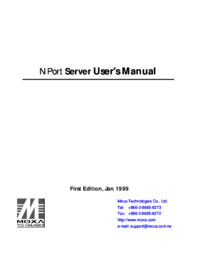


 (101 pages)
(101 pages) (91 pages)
(91 pages)







Commentaires sur ces manuels